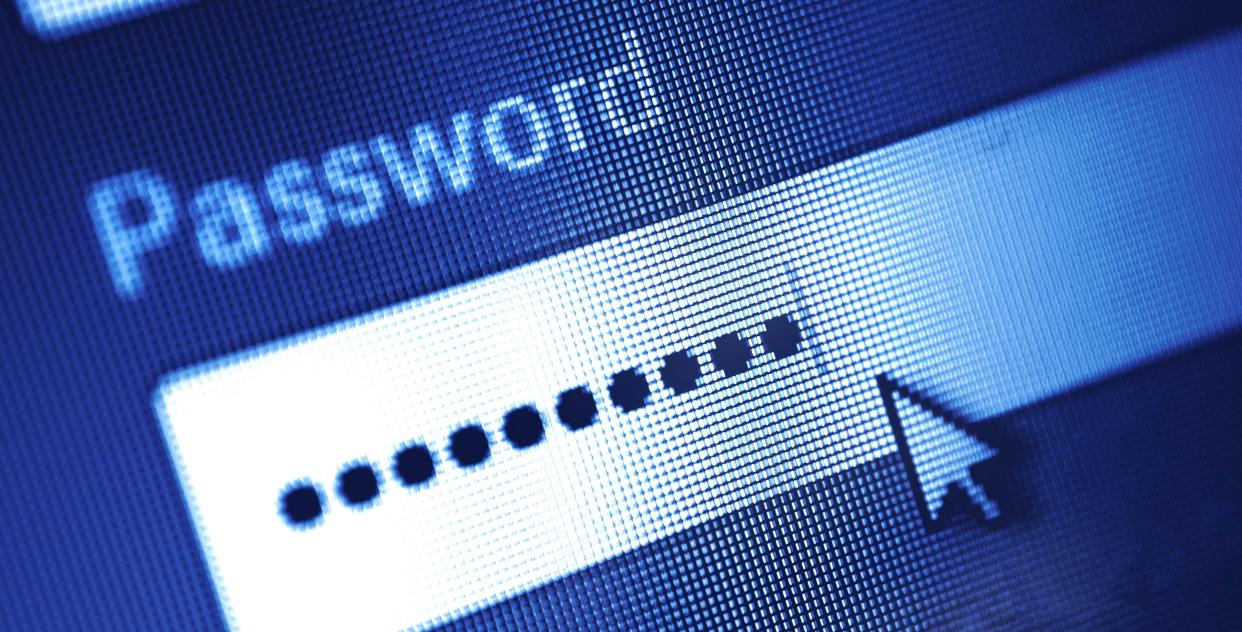You’ve probably heard the advice that you should change your passwords every few months to keep your digital accounts secure. This advice has long been standard, though cybersecurity experts have come out in recent years to assure internet users that a password change is likely unnecessary with a strong, unique password.
That said, you might not have a strong and unique Facebook password. Maybe a reshuffled spelling of your name is the key to your account. But if it’s not strong, there’s a chance that someone could be trying to breach your Facebook account. In which case, it’s probably time to change your password.
Here is how to reset your password on any device, according to Facebook:
TALKING TECH NEWSLETTER: The week’s biggest tech stories, delivered to your inbox
How to reset your Facebook password on a computer
Once logged in, click the dropdown tab icon in the top right corner
Click “Settings” from the “Settings & Privacy” tab
Select “Security and Login”
Select “Edit” next to “change password”
Type your current password followed by your new password
Select “Save Changes”
How to reset your Facebook password on Facebook iOS app
Open the Facebook app and tap the icon displaying three stacked horizontal lines in the bottom right
Tap settings tab and choose “Settings & privacy”
Select “Security and Login” then select “Change password.”
Enter your current password, then enter your new password twice
Tap “Save changes”
How to reset your Facebook password on Facebook Android app
Open the Facebook Android app and tap the icon displaying three stacked horizontal lines in the top right corner
Tap settings tab and choose “Settings & Privacy”
Select “Security and Login” then select “Change password.”
Enter your current password, then enter your new password twice
Tap “Save changes”
There are a few Facebook mobile browser versions. Here are instructions for each.
How to reset your Facebook password on mobile browser
Open Facebook in your mobile browser
Scroll to the bottom and tap “Settings & Privacy”
Select “Security” then “Security and Login”
Select “Change Password”
Enter your current password, then enter your new password twice
Tap “Save changes”
How to reset your Facebook password on mobile browser
Tap the icon displaying three stacked horizontal lines in the upper right
Scroll down and open “Settings” then select “Password and Security”
Select “Change Password”
Enter your current password, then enter your new password twice
Tap “Save Changes”
How to reset your Facebook password on mobile browser
Tap the icon displaying three stacked horizontal lines in the upper right
Scroll down and open “Settings” then select “Security and Login”
Select “Change Password”
Enter your current password, then enter your new password twice
Tap “Save Changes”
How to reset your Facebook password on Facebook Lite app
Tap the icon displaying three stacked horizontal lines in the upper right
Scroll down and open “Settings” then select “Security and Login”
Select “Change Password”
Enter your current password, then enter your new password twice
Tap “Save Changes”
More Facebook help
New name?: How to change your name on Facebook if your profile needs an update
Need help from Facebook?: How to access support on Facebook: A step-by-step guide
Someone tried prying into your Facebook?: Here is how to change your password on any device
Deactivating Facebook?: Here is how to download your videos from Facebook
Friends again?: How to unblock someone on Facebook: Step-by-step guide to let someone back in
How to delete Facebook: Take these steps to permanently delete or deactivate your account
‘Delete Facebook group’ button?: There isn’t one, but here is how.
Looking for more tech tips? USA TODAY has you covered.
SCREENSHOT CENTRAL: How do you screenshot on a Mac or on Windows? Here’s how to capture one on any device
GOODBYE, INSTAGRAM: How to delete Instagram: Steps to take to delete or deactivate your Instagram account
PLAYLIST TRANSFER: Leaving Spotify, Apple Music or other streaming services? How to bring your playlists with you
FAREWELL GMAIL: Ready to dump Gmail? Here’s a step-by-step guide on how to delete your Gmail account
WHAT IS THE METAVERSE: Everyone wants to own the metaverse including Facebook and Microsoft. But what exactly is it?
HOW TO SELL SOMETHING ON EBAY: A quick step-by-step guide
This article originally appeared on USA TODAY: How to change Facebook password to keep your account safe
Source: Read Full Article